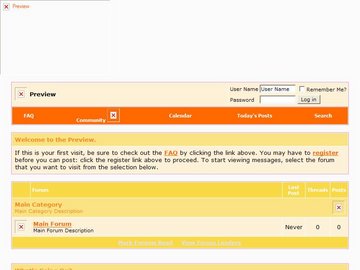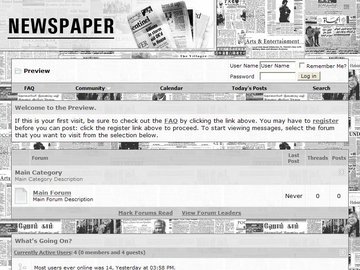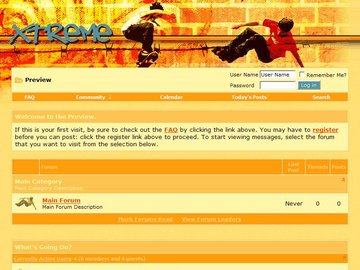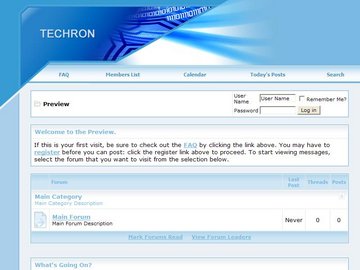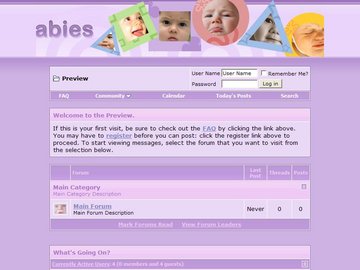Hello Guys,
Today i am going to show with you how to create XML sitemap for your blogger blog. It's simple to create XML sitemap for your blog. Sitemap help you to recognize Google about your site content. Google give you visitor by seeing what you have on your blog and blog content and header name so it's important to submit sitemap to Google.
There are many way to create XML sitemap in internet now i tell you the easy way to create XML sitemap for your blogger blog. There are few step to do it i tell you step by step just read and watch the picture how to create the sitemap.
First of all go to XML-sitemap
Second Step : Enter your full website URL and some optional parameters in the form below.
Third Step : Press 'Start' button and wait until the site is completely crawled.
Fifth Step : Go to your Google Webmaster account and add your sitemap URL.
Thank you to read this post i think it will help you to create XML sitemap for your blogspot blog.
Today i am going to show with you how to create XML sitemap for your blogger blog. It's simple to create XML sitemap for your blog. Sitemap help you to recognize Google about your site content. Google give you visitor by seeing what you have on your blog and blog content and header name so it's important to submit sitemap to Google.
There are many way to create XML sitemap in internet now i tell you the easy way to create XML sitemap for your blogger blog. There are few step to do it i tell you step by step just read and watch the picture how to create the sitemap.
First of all go to XML-sitemap
Second Step : Enter your full website URL and some optional parameters in the form below.
Third Step : Press 'Start' button and wait until the site is completely crawled.
Fourth Step : You will be redirected to the generated sitemap details page, including number of pages, broken links list, XML file content and link to a sitemap file. Download the sitemap file using that link and put it into the domain root folder of your site
Fifth Step : Go to your Google Webmaster account and add your sitemap URL.
Thank you to read this post i think it will help you to create XML sitemap for your blogspot blog.
Google Webmaster Tools is a no-charge web service by Google
for site owners. It allows site owners to check indexing status &
optimize visibility of their sites. It is part of a promotion hard work
to reach out to Site owners & promote Google services. This is borne out by the fact that the device does NOT cover search results from other search engines, such as Bing, Yahoo, or Baidu – something that is not clearly highlighted & understood by users.
Verifying your site with Google Webmaster Tools gives you access to reports about your site’s visibility & ensures that your site is indexed by Google on a faster / more regular basis. It is not necessary, but it is a clever way to help your search rating. You can find Google Webmaster Tools here:
Follow the link above & then log in (in case you already have a Google account of some kind) or generate a Google account (in case you don’t already have). Any kind of Google account — like a Gmail or Google Apps e-mail address — will let you log in.

Clicking continue will open the Confirm Possession section. You require to confirm yourself as the owner since Google doesn’t require a random person to represent your site.
Either way, you just need to enter sitemap into the box Google provides you when you submit.
All Done
Verifying your site with Google Webmaster Tools gives you access to reports about your site’s visibility & ensures that your site is indexed by Google on a faster / more regular basis. It is not necessary, but it is a clever way to help your search rating. You can find Google Webmaster Tools here:
Step 1 :
http://www.google.com/webmasters/tools/Follow the link above & then log in (in case you already have a Google account of some kind) or generate a Google account (in case you don’t already have). Any kind of Google account — like a Gmail or Google Apps e-mail address — will let you log in.
Step 2
Use the Add a Site button to add your site to the Webmaster account. You can come back to this page later & add even more sites to this same account if needed.
Step 3
Click “Add a Site” opens a dialog box where you’ll need to enter the address of your site. In case you own your own domain name, enter it as www.yourdomain.com (like www.web-solution24.blogspot.com; the “www” is a necessary part of the submission); 
Step 4
It is important here that you pick Alternate Methods & pick the HTML tag option.Clicking continue will open the Confirm Possession section. You require to confirm yourself as the owner since Google doesn’t require a random person to represent your site.
Step 5
Copy HTML code that Google provides to you.
Step 6
Then leave this page open & go to website cpanel or dashboard
where you can edit header of your website.the put your copied webmaster
verification code just above in header of your website.
Step 7
By doing this, go back to Google Webmaster Tools and click the Verify button.
Step 8
If you see any error, make sure you have Published your site, give it some minutes, and then try again. You should now see a welcome message.
Step 9
Clicking the “Continue” link will bring you to the Site Dashboard.
Now you ought to submit your sitemap. They automatically created a
sitemap for you: it is at http://www.mydomain.com/sitemap.xml in the
case that you are published to your own domain name.All Done
In June 2009, Facebook rolled out its usernames feature, which allows
you to choose a custom name for your profile, one that allows you to
link others to it using a simplified "facebook.com/username" URL. If you
haven't already done so, choose your custom Facebook username so you
can create a link to your Facebook profile and send it to others.
Instructions:
- Navigate to Facebook and log in to your account. Click the "Account" button in the upper right corner and click "Account Settings."
- Click the "Set" button to the right of "Username" in the "Settings" tab. Enter your desired username, and then click "Check Availability."
- Click "Confirm" to confirm your selection. Send your friends a URL in the format of "facebook.com/username" to link them to your account. For example, if your username is "example12345," your Facebook URL is "facebook.com/example12345."
Facebook helps you keep in touch with friends, family and business
partners. If you come across an interesting article on the Internet, you
may want to share that link with your Facebook friends. You don't need
to know any HTML to embed a link in a Facebook comment. You can use the
comment box to share your find in an instant without any programming
knowledge at all.
Instructions:
- Sign into your Facebook account.
- Navigate to the place where you would like to leave a comment, then cut and paste the URL into the comment box. The URL will show as text.
- Press "Enter." The comment will post and the URL will be turned into a hyperlink.
If you paste a URL into the status update text box at the top of your
Facebook news feed, it is transformed into a click-able link, with a
thumbnail from the website (if one is available). You can include your
status update or commentary in the text box along with the link.
Instructions:
- Click "Update Status" after signing in to your Facebook account.
- Enter your status update in the "What's On Your Mind?" text box that appears. Type or paste the link you want to share into the text box.
- Click on the audience selector to set the privacy for your post. You can make it public, available to all of your friends or available only to a select group.
- Click "Post" to post your status and link to Facebook.